Quickstart
1 Retrieve sequence and structure information
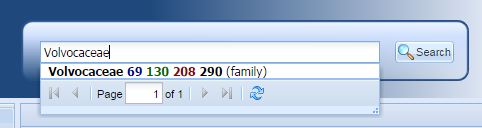
Search for ITS2 sequence and secondary structure data at the ITS2 Database. Type the name of a taxon, e.g. "Volvocaceae", in the search field and hit the search button.
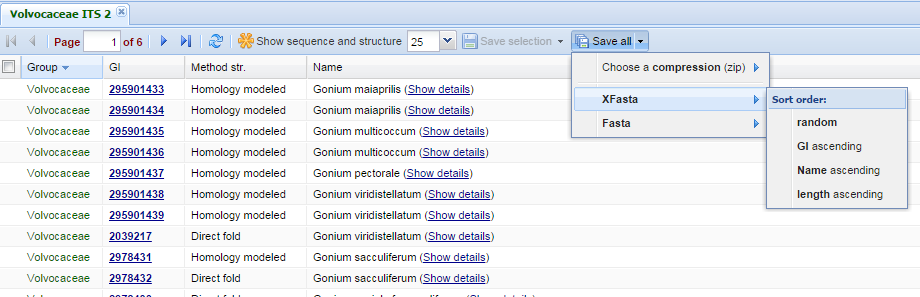
The results are shown in a new tab. Select some sequences by using the checkbox on the left, or click on the "Save all" button. Now select "XFasta" and choose your favorite sort order to start the download. You can repeat this step to add sequences from other taxa.
The XFasta format
The XFasta format is similar to the fasta format, except that it contains another line containing structural information in bracket-dot-bracket notation below the sequence. An example is given here:
>295901433 Gonium maiaprilis GGGTTAATACTCGCTCTTTCCTTCCTTGATTGTGAAGGCAAAGAACGGAAC ..........(((.((((((((...((.(...)))))).))))).)))...
2 Load sequence and structure data into 4SALE
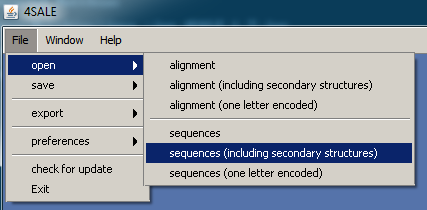
To load sequences into 4SALE click on File, open and select "sequences (including secondary structures)"
3 Perform sequence and secondary structure alignment
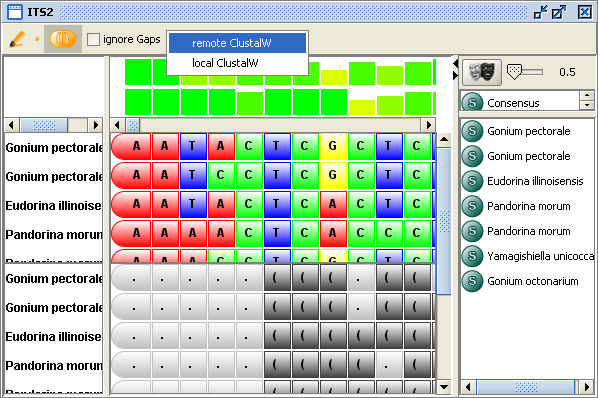
To align the sequences including their secondary structure select an alignment tool as shown above. For automatic sequence-structure alignment using Clustal please see Wolf et al. (2014) for explanation.
4 Edit and select alignment
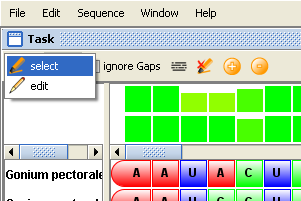
To edit and/or select parts of the resulting alignment you can use the appropriate cursor in the toolbar.
5 Inspect secondary structure information
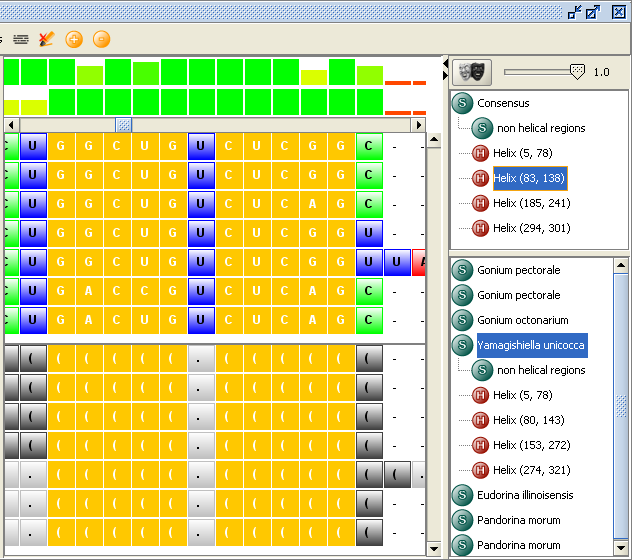
To get an overview of the secondary structure information use the "structure inspector" located at the right side of the window. The upper view shows the consensus structure information. You can choose the percentage of conservation by dragging the slider. The lower view marks the secondary structure of each sequence seperately.
6 Further analysis
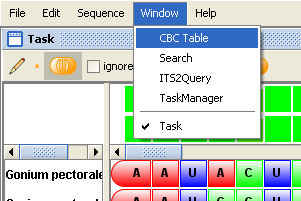
For further analysis like compensatory base change analysis or pattern searching, please use the palettes given in the "Window" menu.