Quickstart
1 Retrieve sequence and structure information
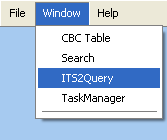
In this case we retrieve the data through the integrated "ITS2QueryPanel". Therefore you have to open the "ITS2QueryPanel" first.
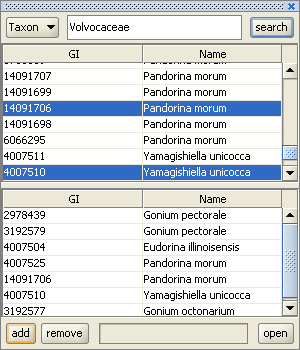
Now type the name of a taxon, e.g. "Volvocaceae", in the search field and hit return. The results are shown in the upper list. Select some sequences by using the "strg" key and the left mouse button. Now press the "add" button to add the selected sequences. You can repeat this step to add sequences from other taxa. To load the sequences click the "open" button
2 Perform sequence and secondary structure alignment
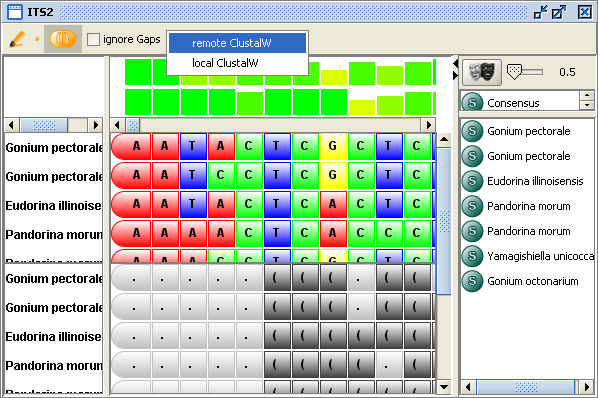
To align the sequences including their secondary structure select an alignment tool as shown above.
3 Edit and select alignment
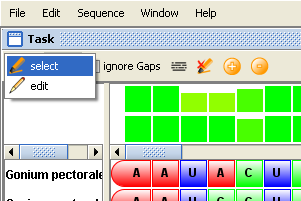
To edit and/or select parts of the resulting alignment you can use the appropriate cursor in the toolbar.
4 Inspect secondary structure information
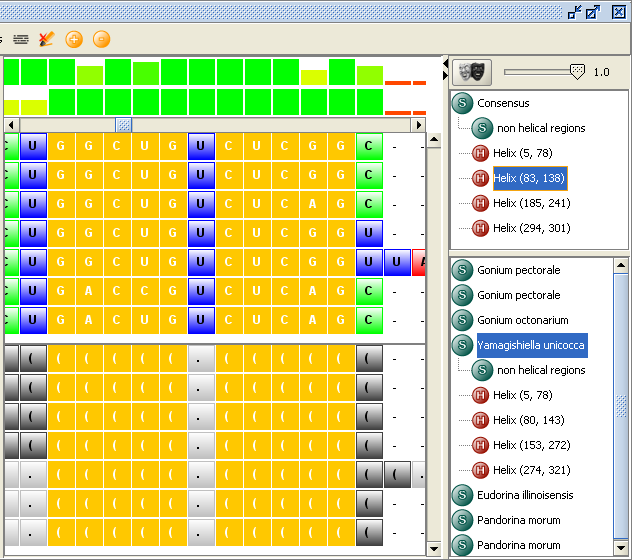
To get an overview of the secondary structure information use the "structure inspector" located at the right side of the window. The upper view shows the consensus structure information. You can choose the percentage of conservation by dragging the slider. The lower view marks the secondary structure of each sequence seperately.
5 Further analysis
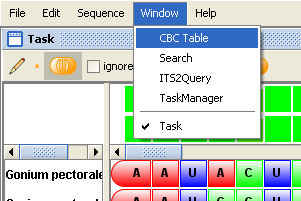
For further analysis like compensatory base change analysis or pattern searching, please use the palettes given in the "Window" menu.